1,Log in to aSeller and open the message page, find the first email, add the email address which match to your seller account to your mail received settings in your Amazon seller center.
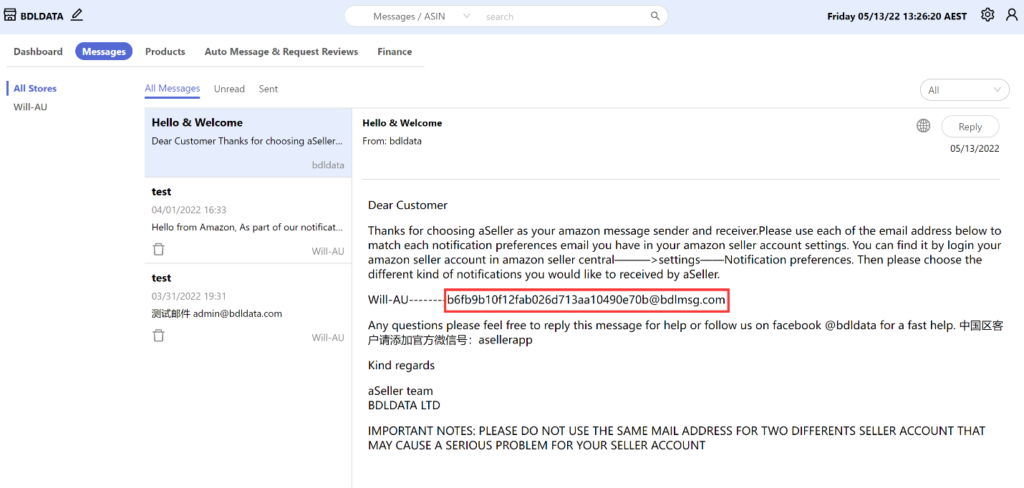
2,Click “Auto message & Request reviews” above, Then click on “Rules and Template Settings” to create the mail templates and sending rules.
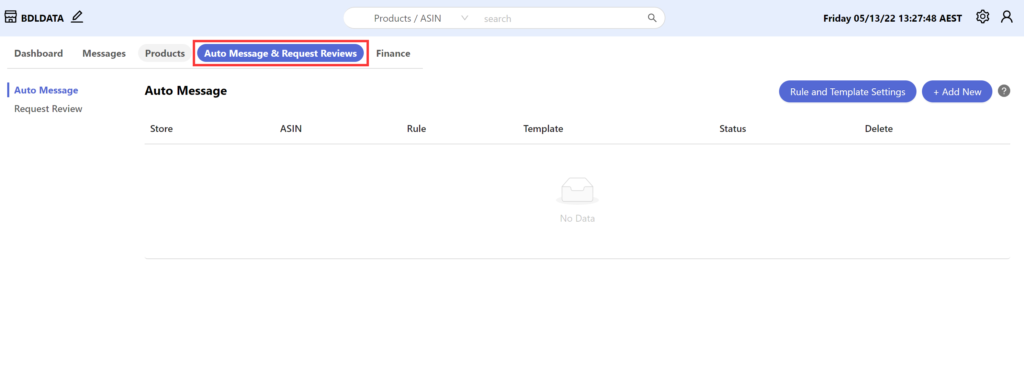
3,Click “Add new mail template” to add template first, then Click on “Add new rule” to create new follow up rule.
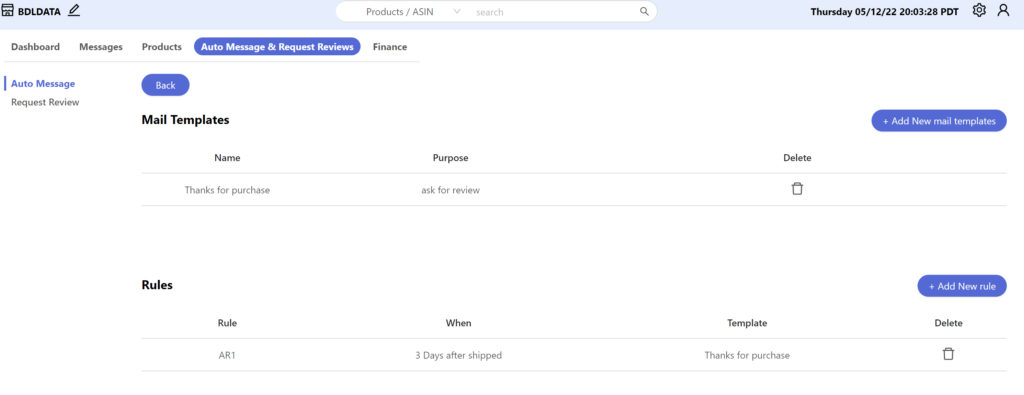
4,You can insert variables based on each order and ASIN while you create your mail template.
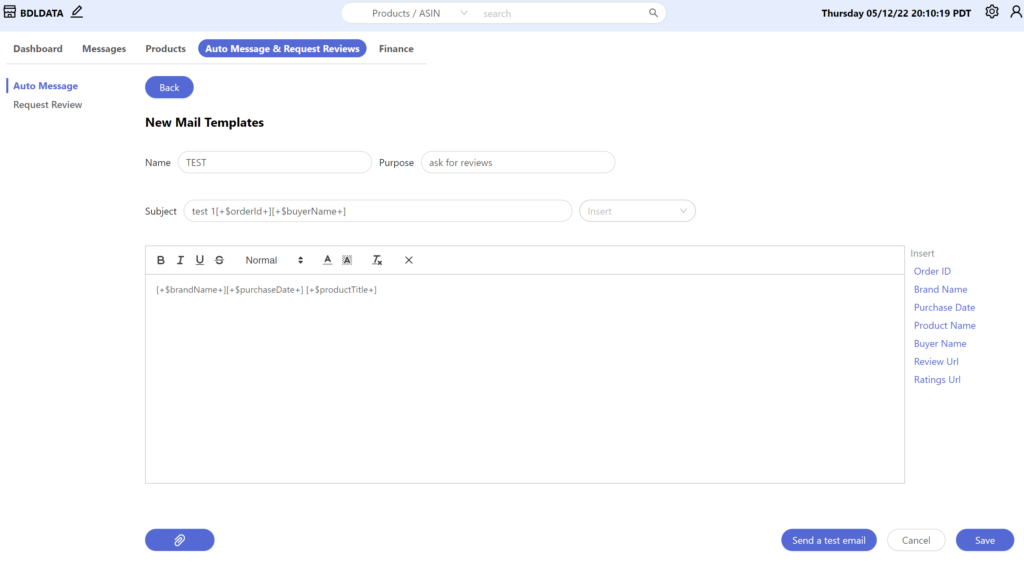
5,You can send up to 2 follow up mails to every customer when create a new rule.
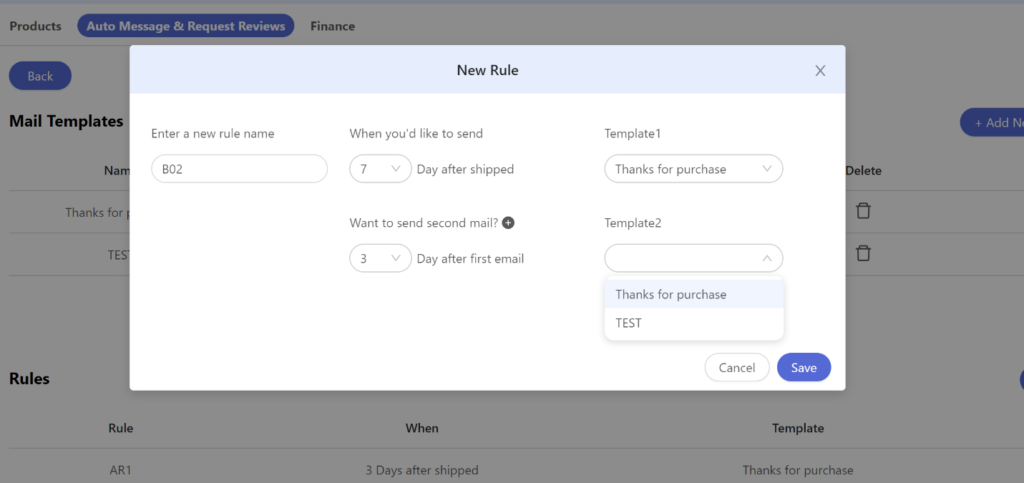
6,Click “Back” AFTER you save your new template and rule
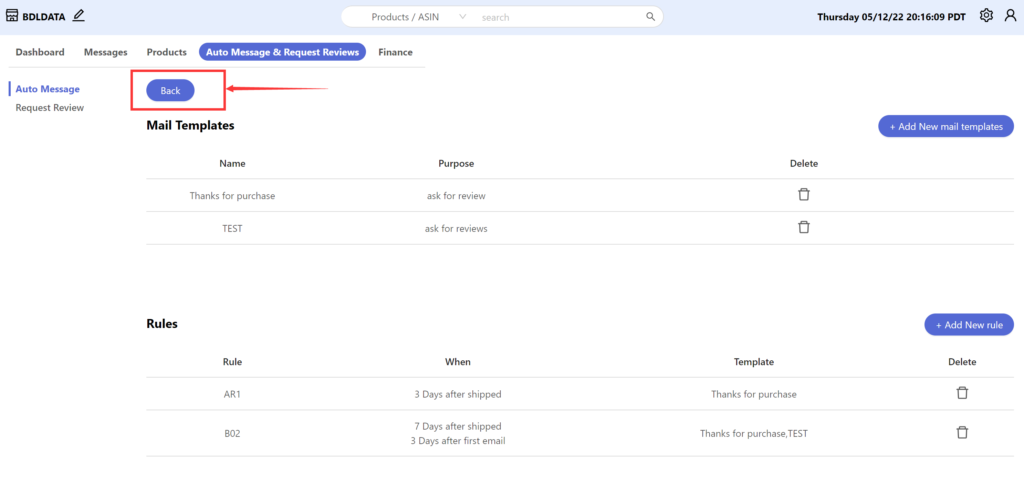
7,Then click “Add New”
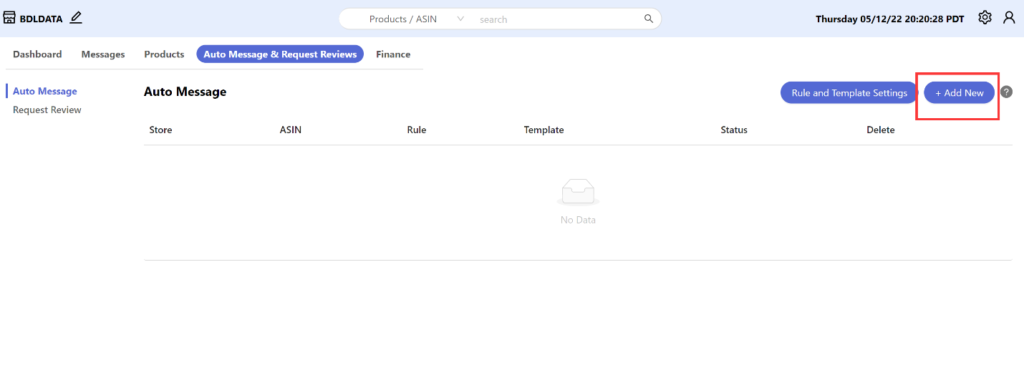
8,Choose the store ,ASIN you would like to auto send the follow-up email and use the rule you just create. Then the follow-up email will be automatically sent once you have an order.
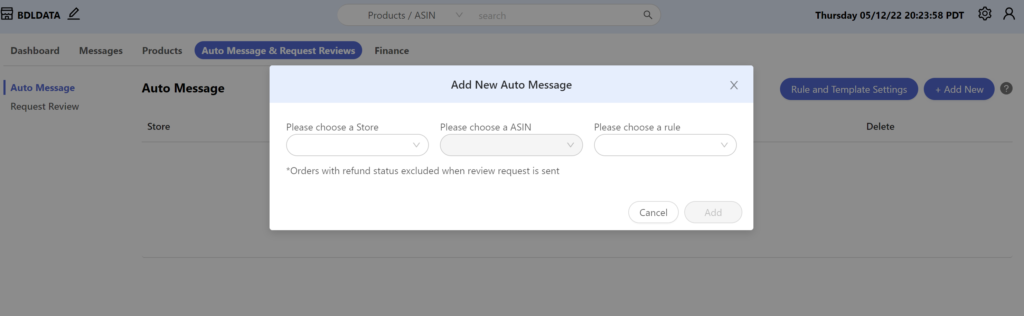
Any questions please contact us at support@bdldata.com



