If you own a domain through a third-party service, you can connect it to your aSeller account. After you connect, you can then use the domain with your aSeller-hosted website or landing page.
In this article, you’ll learn how to connect a domain to aSeller.
Before you start
Here are a few things to know before you begin this process.
- If you don’t own a domain, you can purchase one in GoDaddy.
- If your domain is already in use with a website hosted on another service, connecting your domain or the www subdomain to Mailchimp may redirect it.
Connect a domain
The domain connection process requires you to copy and paste information from Mailchimp to your domain provider’s website or DNS management tools. We recommend that you work with two browser windows or tabs to easily move between your sites.
To connect a domain in your aSeller account, follow these steps.
1. On the Domain Settings page, add your own domain name, such as abc.com
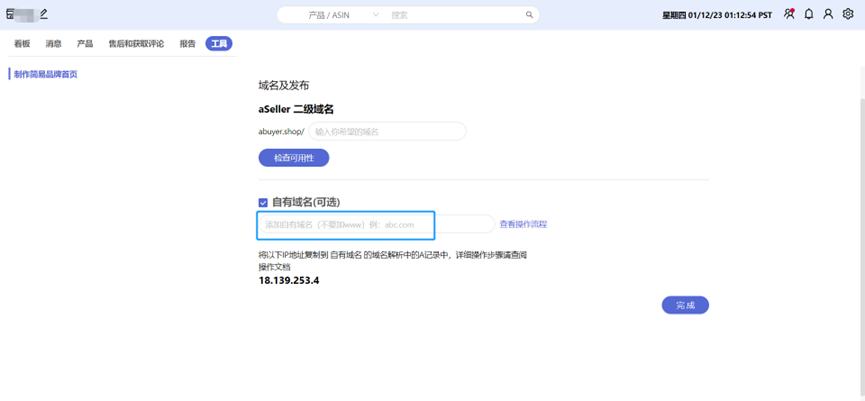
2. Copy the value of the A record provided (IP address in the image below)
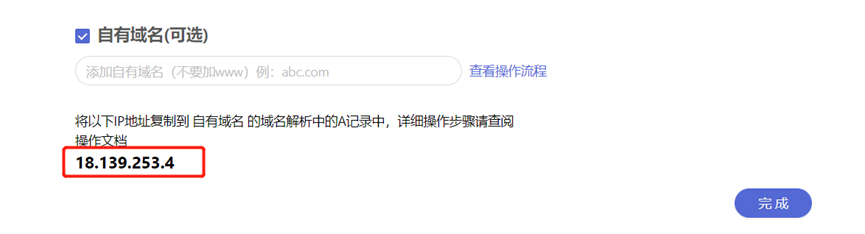
3. Paste the value into the A record field in your domain provider account.
If you currently have one or more IP addresses listed in your A record, replace all of them with the IP address we provide. If you currently have an AAAA record for IPv6 addresses, delete that record and use an A record with the listed IPv4 address instead.
GoDaddy: add A record
4. Return to the domain page in your aSeller account and click ‘Finish’.
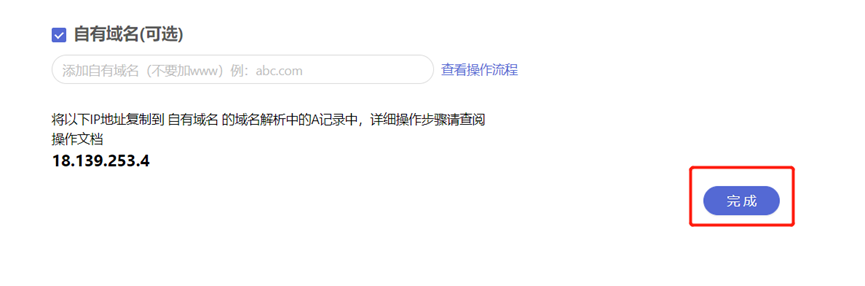
The domain connection can take up to 48 hours, depending on your domain provider. We’ll update your Domains page and send you an email notification when the process is complete. We’ll also send you an email to let you know if the domain connection fails.
When the connection process is complete, you can use the domain with your aSeller landing pages or website.



